How to Delete QR Codes
Estimated Reading Time: 2 MinutesManaging QR Codes efficiently on iTraceiT is essential for keeping your records accurate and up to date. While QR Codes that have already been exported to the blockchain cannot be deleted due to the blockchain’s permanent nature, QR Codes that have not been exported can be removed easily.
This tutorial will walk you through the steps to delete a single QR Code or multiple QR Codes in bulk on iTraceiT.
Important Note:
Once a QR Code is exported to the blockchain, it cannot be deleted or altered. For more information on this, please refer to this link for detailed guidelines on blockchain export limitations https://docs.itplace.com/en/product/itraceit/supportforworkflow/Deleting_Data_on_iTraceiT.
Deleting a Single QR Code
- Start by logging into your iTraceiT account and go to the “My Assets” tab.
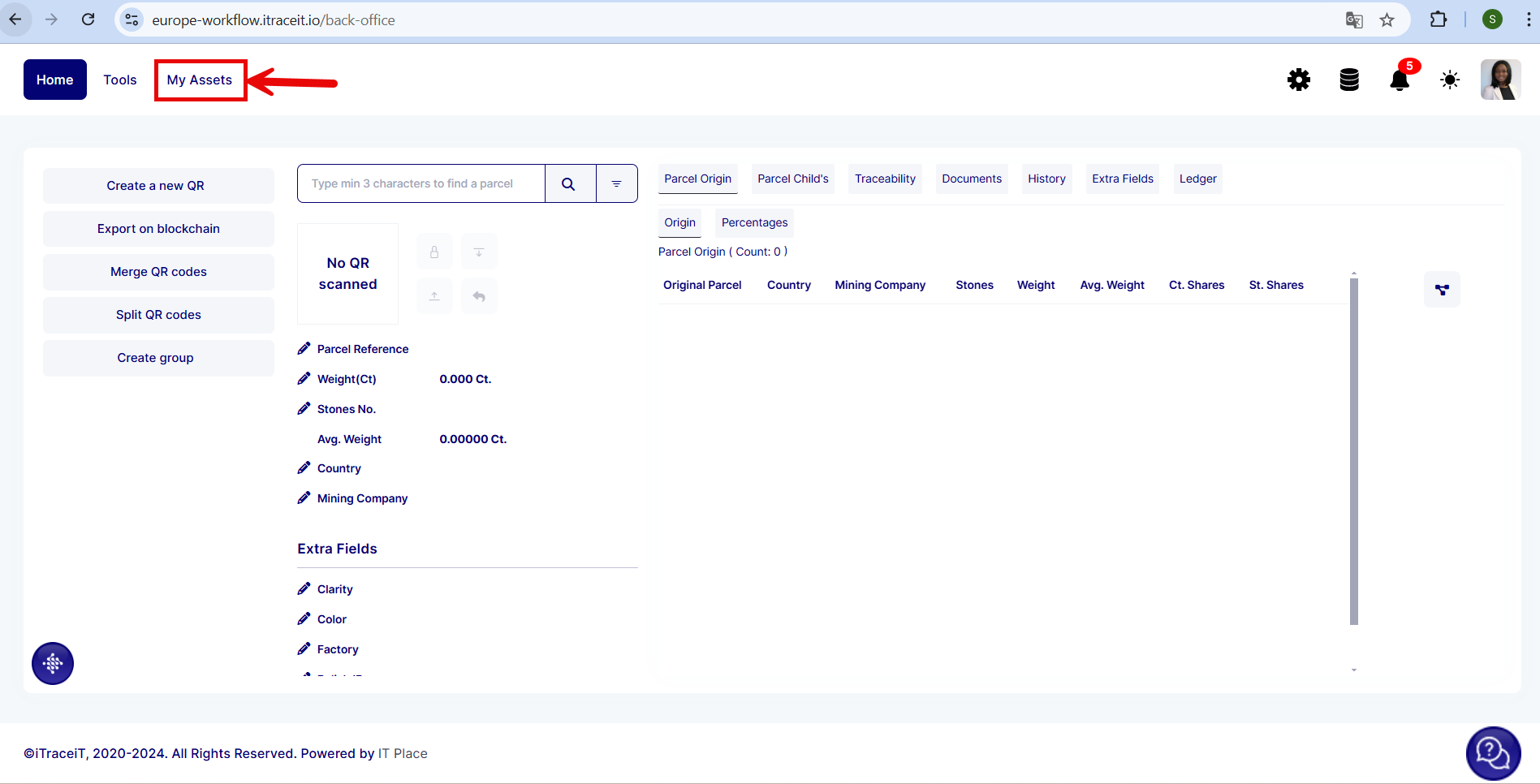
- Select the “Single Item” option. This will display a list of all your individual QR Codes.
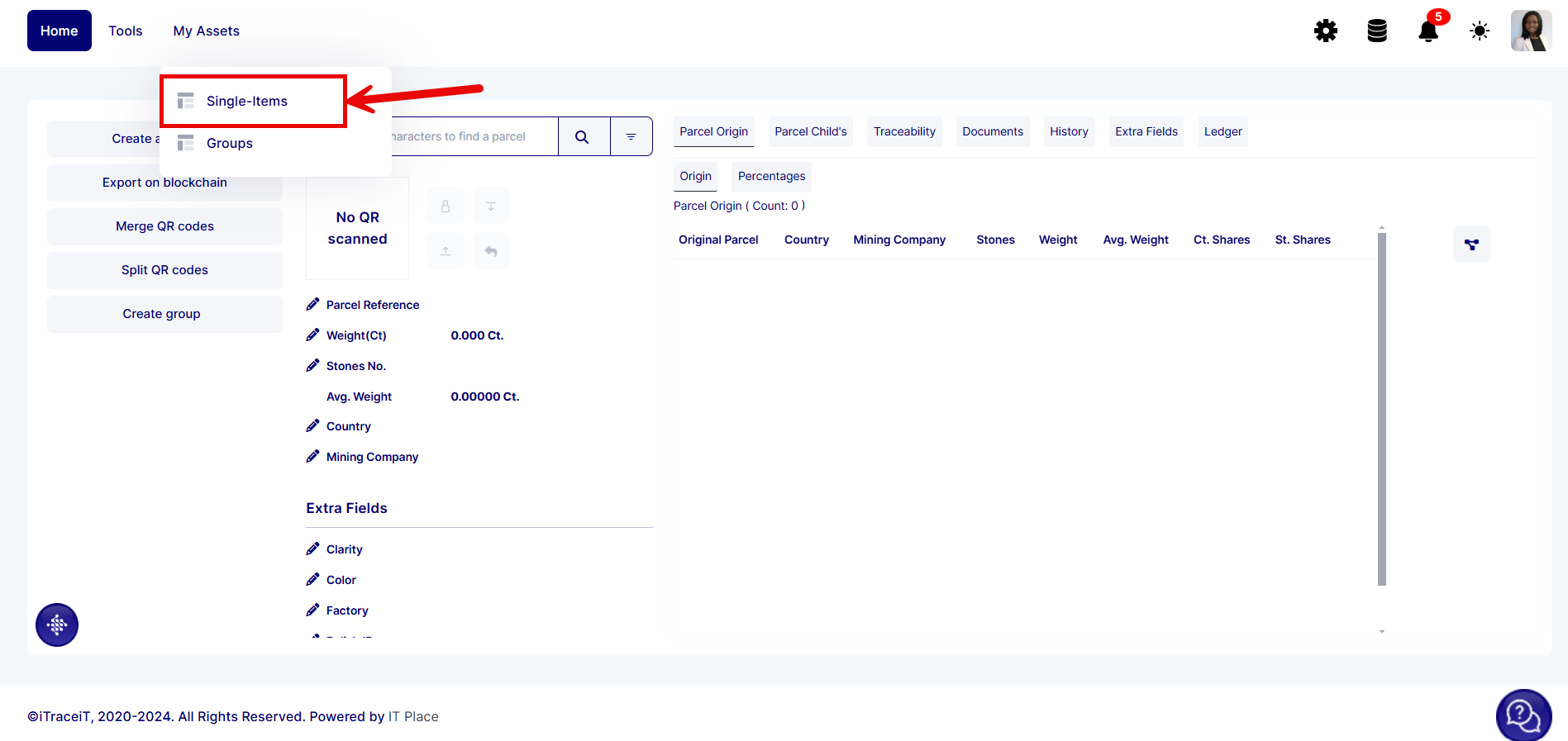
- Scroll through the list to find the specific QR Code you wish to remove.
- On the line of the QR Code you want to delete, locate and click the delete icon. A prompt may appear to confirm the deletion, and once confirmed, the QR Code will be permanently deleted from your account.
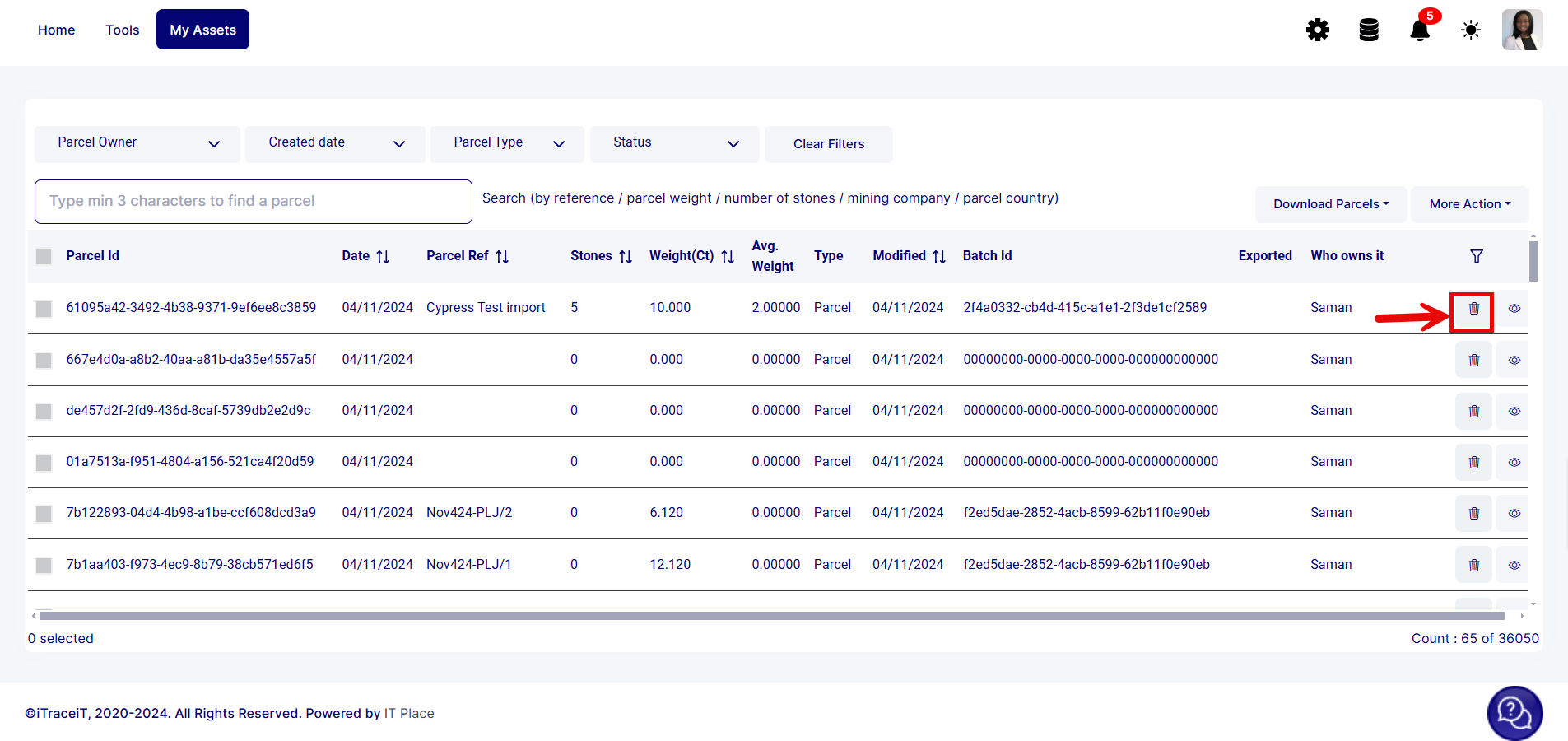
Bulk Deletion of Non-Exported QR Codes
- Similar to deleting a single QR Code, go to “My Assets” and then “Single Item.”
- Check the boxes next to each QR Code you want to delete in bulk. You can select multiple QR Codes simultaneously.
- At the top of the list, click on the “More Actions” button.
- In the dropdown menu, select “Delete.” This action will delete all selected QR Codes from your account.
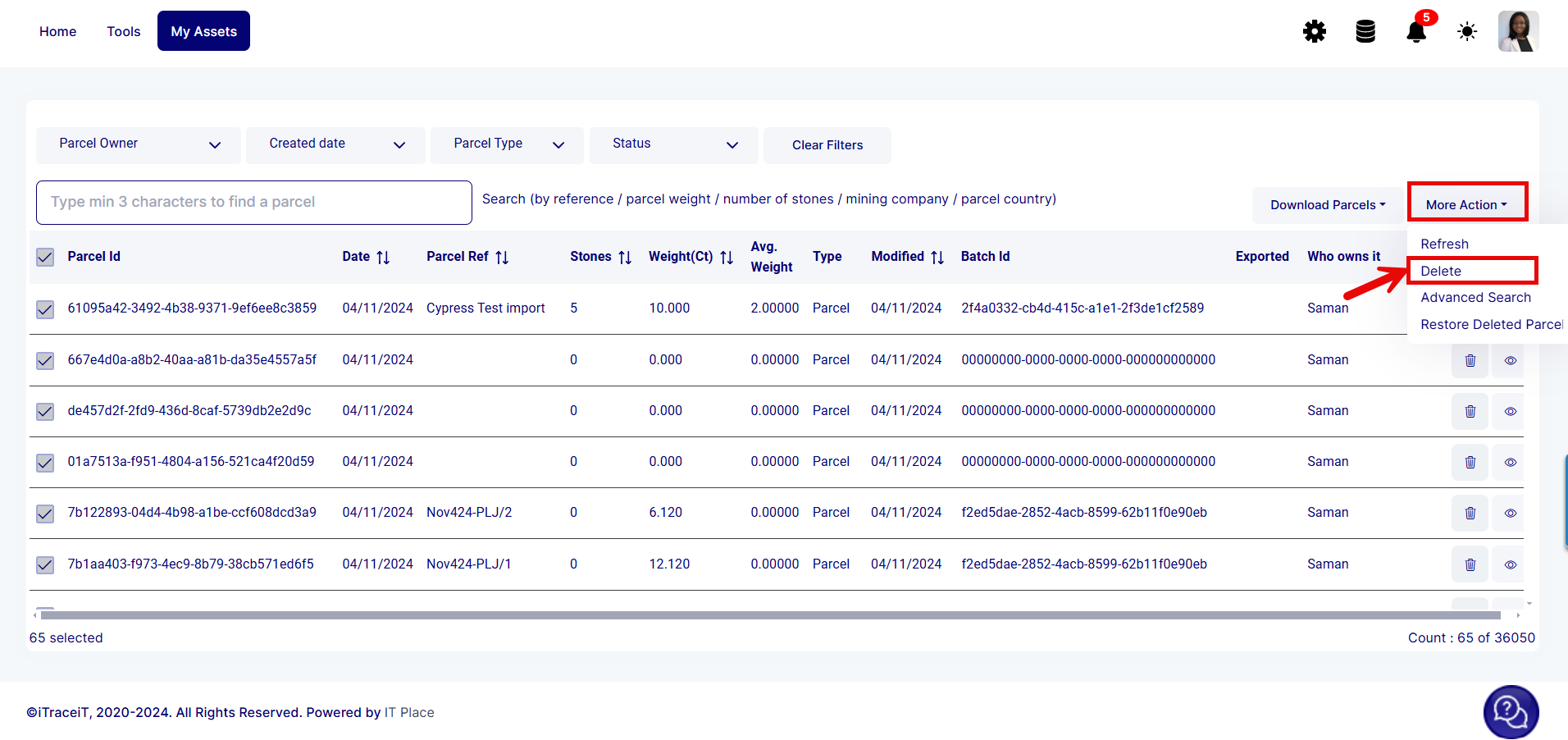
Deleting non-exported QR Codes on iTraceiT is simple and can be done either individually or in bulk. By following these steps, you can easily manage and update your assets to ensure accurate records. Remember, only non-exported QR Codes can be deleted; once a QR Code is exported to the blockchain, it becomes a permanent record.
For any questions or additional support, feel free to contact our support team at support@itraceit.io.